In this quarter we've been taught the basics of both programming and technician training.
On programming, we have been taught how to convert hexadecimal values to decimal to binary and vice-versa.On technician training, we've been taught how to assemble a motherboard, what is its components and removing computer viruses.
Martes, Marso 4, 2014
Computer Processing Cycle
The three steps fetch, decode,and execute are the three generalized steps when it comes to a machine cycle.
The fetch step does not mean to play with a dog but instead was to retrieve a few instructions from the memory.
The decode step means to translate a language into a machine language so that the machine could..
Execute, so that it could execute the instruction.
Well, where did that instruction came from?
The fetch step does not mean to play with a dog but instead was to retrieve a few instructions from the memory.
The decode step means to translate a language into a machine language so that the machine could..
Execute, so that it could execute the instruction.
Well, where did that instruction came from?
Instruction
That instruction came from the hardware of the machine.
The hardware is connected to the machine so that the machine could tell the CPU any time it gets a command/instruction.
The hardware is connected to the machine so that the machine could tell the CPU any time it gets a command/instruction.
Device Drivers
There are some kinds of software that is needed to use that certain hardware.
You need to install the device driver to use the hardware.
The device driver could be found already inside the hardware itself or maybe its in a CD or any kind of device that could be used or it should still be downloaded from the manufacturer's website on the net.
You cannot use a certain hardware unless you have installed its device driver.
You need to install the device driver to use the hardware.
The device driver could be found already inside the hardware itself or maybe its in a CD or any kind of device that could be used or it should still be downloaded from the manufacturer's website on the net.
You cannot use a certain hardware unless you have installed its device driver.
Machine Specs
Are you a gamer? If yes, then you should be familiar with this term, computer specs, basically if you ask about specs, the common things that will be stated is its computer processor, word size and its screen resolution.
Well if you are an RTS or Real-Time Strategy gamer then you should have at least a minimum of 3gHz processor and a 1024 by 768 screen resolution.
Word size doesn't matter too much when it's speaking of computer specs.
They are just commonly 32 or 64 bit but commonly computers have 32-bit computer.
OS(Operating System) is another term that you should be common with.
An OS has backward compatibility which means you can play a Windows XP game on a Windows 8 computer.
But you cannot play Assassin's Creed on Windows 98 or simply you cannot play a game with a newer operating system requirement on an older version of an OS.
Well, I hope that this helped... =)
Well if you are an RTS or Real-Time Strategy gamer then you should have at least a minimum of 3gHz processor and a 1024 by 768 screen resolution.
Word size doesn't matter too much when it's speaking of computer specs.
They are just commonly 32 or 64 bit but commonly computers have 32-bit computer.
OS(Operating System) is another term that you should be common with.
An OS has backward compatibility which means you can play a Windows XP game on a Windows 8 computer.
But you cannot play Assassin's Creed on Windows 98 or simply you cannot play a game with a newer operating system requirement on an older version of an OS.
Well, I hope that this helped... =)
Computer Gens.
 Have you ever seen a computer that only gives out numbers on its screen.
Have you ever seen a computer that only gives out numbers on its screen.Well me? NO WAY.
Its a way back in 40's to see these kinds of stuffs.
First, let me introduce to you how this computers are categorized into different generations.
First of which is to see the technological development on these PC's.
Technological development is to see how faster, how much a normal human to understand what it flashes on its screen and how cheaper and how smaller they are.
1st generation machines are those with vacuum tubes, they flashes out 0's and 1's.
 2nd gen machines are those with transistors which are just more efficient and smaller version of vacuum tubes.
2nd gen machines are those with transistors which are just more efficient and smaller version of vacuum tubes. 3rd gen machines are those with IC's(Integrated Circuits), this one is still using transistors but a lot of transistors, there are lots of transistors in one IC.
3rd gen machines are those with IC's(Integrated Circuits), this one is still using transistors but a lot of transistors, there are lots of transistors in one IC.4th gen machines are those with microprocessors. These microprocessors are still being used, being improved and a little bit being more expensive.
.jpg) As they have newer versions, they have a little bit more efficiency, as far as I know its newest or most efficient was Intel's i7 Extreme Core.
As they have newer versions, they have a little bit more efficiency, as far as I know its newest or most efficient was Intel's i7 Extreme Core.The 5th and latest one was the Artificial Intelligence. This generation of computer is capable of thinking factual things like a human person can do, but the thing is it cannot decide by itself in terms of romantic stuffs.
Watson was the best known in this generation. He can be asked factual questions and he can answer it by himself.
Assembling a Motherboard
I thought it could be extremely hard but not as much after we've been taught how to. Assembling motherboard could make your hands bleed if not taken seriously. It's hard but not definitely when we took the practical. We got 80/100 as a score for the practical. The mistakes were the RAM and the cable. We used the wrong cable during the practical. But even though, I enjoyed the lesson badly even if we didn't get a perfect score as I expected.
Troubleshooting
Have you ever heard your computer sound like its a car waiting for traffic. Well the remedy is not just turning it off or just unplugging it from the socket nor breaking its monitor to stop the sound.
Well basically it could be determined if you count the number of beeps it make, categorizing it to short and long beeps. But, if you don't know how it should be done then try to call a computer technician and ask for its help.
Well basically it could be determined if you count the number of beeps it make, categorizing it to short and long beeps. But, if you don't know how it should be done then try to call a computer technician and ask for its help.
Software Installation
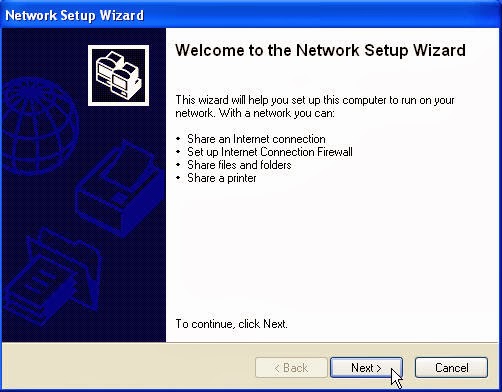 Software installation isn't a problem for many especially if that program already has an installation wizard. Like most of the programs today you don't have to do much things just run it and select some options or automatically install it and its done. Programs today have wizards that automatically opens when that program is ran. Just follow the wizard and you can do it right and just. BUT, look after programs that are just decoys for viruses. Well, these decoys could be spywares or malwares or viruses that could destroy your computer's files.So still be careful about it.
Software installation isn't a problem for many especially if that program already has an installation wizard. Like most of the programs today you don't have to do much things just run it and select some options or automatically install it and its done. Programs today have wizards that automatically opens when that program is ran. Just follow the wizard and you can do it right and just. BUT, look after programs that are just decoys for viruses. Well, these decoys could be spywares or malwares or viruses that could destroy your computer's files.So still be careful about it.Defragmenter
 Have you ever heard of the word defragmenter?
Have you ever heard of the word defragmenter?Well, if not, let me explain to you, these defragmenters are system utilities that could be use to defragment files especially media files.
Well fragments of a certain file could be spread through different file places in a certain disk. All you need to press there is right click then defragment. The default defragmenter of Windows is slow but is fine with its efficiency. I recommend to install other defragmenters that are around the internet.
Well good luck defragmenting your files....=)
Excellent Excellation on Excel
After our lesson with Sir Tom our spreadsheets skills have improved by even a little bit bu still it improved.
I hope that by these posts of mine can help you when you use Excel...
Introduction to Excel:
Introduction:
Our class took the tables, not literally but in a computer science minded way.
We've been formatting, creating and studying about formulas on MS Excel.
And as our journey continues, we ended up as good users enough to create a sensible spreadsheet.
Our class took the tables, not literally but in a computer science minded way.
We've been formatting, creating and studying about formulas on MS Excel.
And as our journey continues, we ended up as good users enough to create a sensible spreadsheet.
Excel...
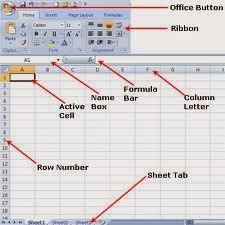
The whole tab occupied by the application on the PC is called as workbook.
This workbook is divided into smaller parts called worksheets.
The default for a workbook is to have three starting worksheets.
In a worksheet, there are several boxes ca
lled as cells.
To position and find the location of these cells, we have column heading and row heading.
The location where you can find the number of these location is called the name box.
Like in Google Chrome you have several tabs, in Excel you have several worksheets where you can work on, in Excel you can switch between these worksheets, this place or so called the worktab sheet can help you to switch between worksheets.
These basic information is needed to learn a lot on Excel.
Making a Game on Excel
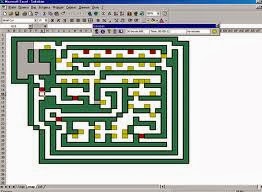 Making a game on Excel..
Making a game on Excel..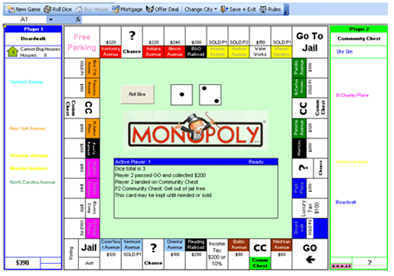 How can you make a game on Excel, through the use of conditional formatting and our friends, macros, you can make a simple game or a gorgeous one in a spreadsheet application just with the proper ideas and imagination.
How can you make a game on Excel, through the use of conditional formatting and our friends, macros, you can make a simple game or a gorgeous one in a spreadsheet application just with the proper ideas and imagination.We'll you should make good use of playing with color..
Changing the color fill of a cell, when it becomes the selected cell.
You can even make Minesweeper, or even Pokemon as long as you have the right use of these things.
Me, myself, tried to make Minesweeper but I felt small when I saw a man that made Monopoly out of that application on the internet.
So, what about you, could you make a cool game out of this spreadsheet application?
Spreadsheets
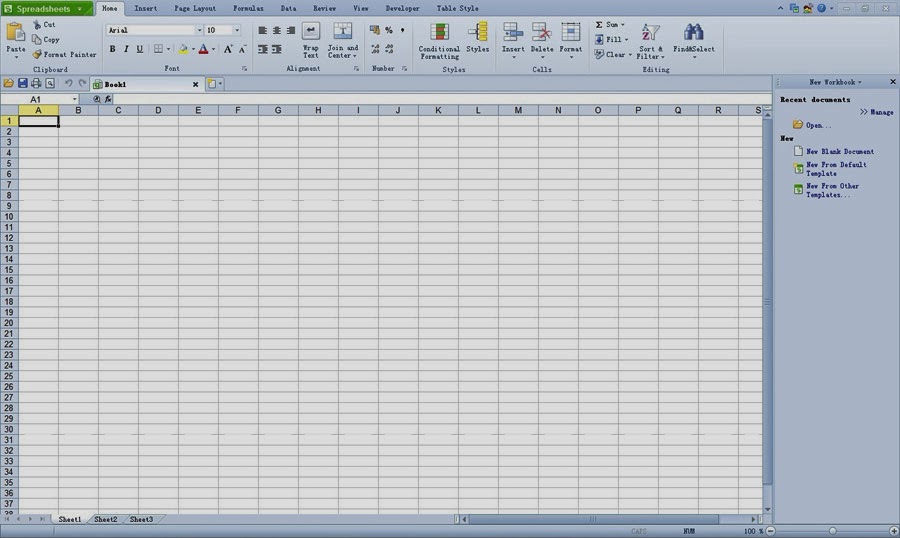 Spreadsheets, they come in handy if you need to balance or budget some allowance or if you are planning for something.
Spreadsheets, they come in handy if you need to balance or budget some allowance or if you are planning for something.They can be a well use on business stuffs and used to balance and check your budget for a certain project.
They can also come in handy on academic schools or generally, schools because if ever needed in computing grades, spreadsheets give results as fast as a calculator.
I wish this tips of mine could help.:)
Lunes, Marso 3, 2014
Differentiating Excel from Word
Excel is the same as Word in terms of its tool and options except to the fact that Excel has cells while Word does not have.
They both have fonts, you can both insert a table but I'd definitely recommend it for Excel but you can still do it on Word, have word arts and equations and a lot more on different kinds of stuffs in common.
But word is for xls while word is for docx
They both have fonts, you can both insert a table but I'd definitely recommend it for Excel but you can still do it on Word, have word arts and equations and a lot more on different kinds of stuffs in common.
But word is for xls while word is for docx
Macros
Macros can be used to create commands that aren't on the menu bars of Excel.
They can be a specific command or a series of commands.
The commands I am referring to are those instructions.
They are hotkeys consisting of Ctrl's and Alt's and letters on the alphabet.
You can see the Macro option on View menu bar of Excel:
For starters on the Macro option of Excel, i'd advice you to first turn on the Relative References option for Macros.
Relative reference will make the macro not come back to its original cell where its been created.
They can be a specific command or a series of commands.
The commands I am referring to are those instructions.
They are hotkeys consisting of Ctrl's and Alt's and letters on the alphabet.
You can see the Macro option on View menu bar of Excel:
For starters on the Macro option of Excel, i'd advice you to first turn on the Relative References option for Macros.
Relative reference will make the macro not come back to its original cell where its been created.
Linggo, Marso 2, 2014
Conditional Formatting
Conditional formatting is a set of rules.
But not just rules that you follow, not like the law and the constitution.
But its a law followed by cells.
Its a formula wherein you can use for example, to put the highest scorer's score in a test cell green.
It can be seen on the Home menu bar of Excel:
But take note that for conditional formatting, you should look if there are too much rules to be followed by a certain rule.
But not just rules that you follow, not like the law and the constitution.
But its a law followed by cells.
Its a formula wherein you can use for example, to put the highest scorer's score in a test cell green.
It can be seen on the Home menu bar of Excel:
But take note that for conditional formatting, you should look if there are too much rules to be followed by a certain rule.
Formulas
There are many formulas that can be used to find and give results on each cell.
Example is the sum formulas and other formulas could also be used to render these results.
Formulas could be seen on the Formula menu bar of Excel as follows:
There are many types of these formulas as you've seen above that has been categorized according to its use and the way you're going to use it.
Example is the sum formulas and other formulas could also be used to render these results.
Formulas could be seen on the Formula menu bar of Excel as follows:
There are many types of these formulas as you've seen above that has been categorized according to its use and the way you're going to use it.
How To Create a Table From MS Excel
You need a picture as a presentation for your current budget in your current company?
Well, you've got Excel handy. Excel has a feature that automatically creates a table out of your given data.
Something like this:
No need for Paint nor those drawing apps. Forming and connecting those apps...
Just go to the Insert option on Excel's menu bar. Select the cells where the data are filled in and after that click the this:
Well, you've got Excel handy. Excel has a feature that automatically creates a table out of your given data.
Something like this:
No need for Paint nor those drawing apps. Forming and connecting those apps...
Just go to the Insert option on Excel's menu bar. Select the cells where the data are filled in and after that click the this:
Then it's all done...
Mag-subscribe sa:
Mga Komento (Atom)




